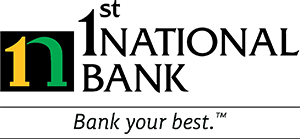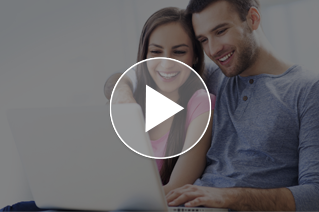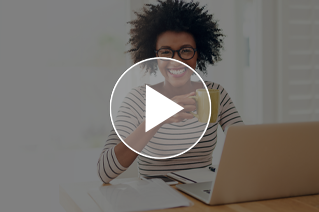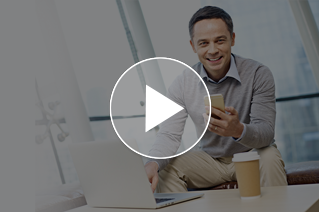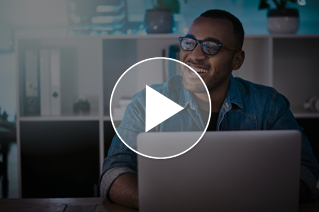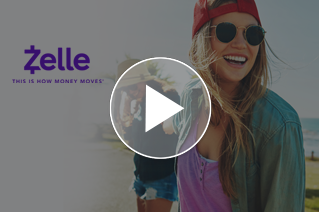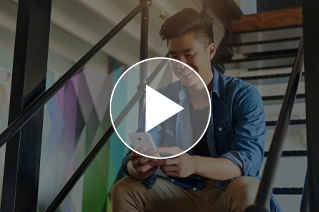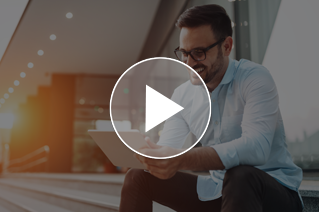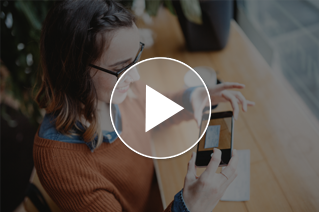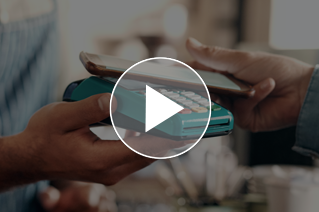Online Banking FAQs
No problem. Just click “Forgot Password” and we will email your password to you. If you don’t get the email, please call (513) 932-3221 or submit a contact form and we will give you a new password and verify that your email address is correct.
If you enter your password incorrectly three times, you will be locked out of Online Banking. You will need to contact us to be unlocked. For security reasons, we need to speak to you to verify your identification.
If you have opened the mobile app, attempted to log in, and receive an error. Simply, close the mobile app, reopen the app, and attempt to log in again. This typically resolves the issue. If you experience multiple unsuccessful attempts, you can call us at (513) 932-3221 and we will assist you.
You can view your statements in online banking.
Find the account you wish to view the statement for. Click the documents button. Select the account, document type, and date range you wish to view. Then click submit. You can click from the list of documents displayed on your screen.
To add external transfers to your 1st National Bank account please complete the following:
- Log into Online Banking
- Select “External Transfers” in the menu at the top
- Select “Add External Account“
- Select “Add a New Account” and follow the prompts to add the account at the other financial institution as an option to transfer.
- Within a few days, multiple small deposits will be made to your account at the other financial institution for verification.
- After the small deposits have been made at the other institution, select “External Transfers” in the menu on top.
- Select “Verify External Account Requests” and follow the prompts to confirm the account at the other financial institution.
- Once confirmed, the account will appear as an option to transfer to or from in the transactions menu.
While 1st National Bank works hard to protect and secure your accounts, you also have a significant role in preventing and reporting unauthorized account activity. We highly recommend setting up Instant Alerts through out Mobile App or online banking and setting up Multi-Factor Authentication.
You can view the Online Banking Terms and Conditions by clicking here.
Still have questions?
Get in touch with our support team. Email our support team, submit a contact form or call (513) 932-3221 today for personalized assistance. Remember, at 1st National Bank, we’re always here to help you Bank your best™.
"*" indicates required fields